Verification Steps for Messages and Links
Academic Technology would like to welcome faculty, staff and students to the start of another new year, and offer some reminders of how we can protect ourselves against Internet fraud and scams.
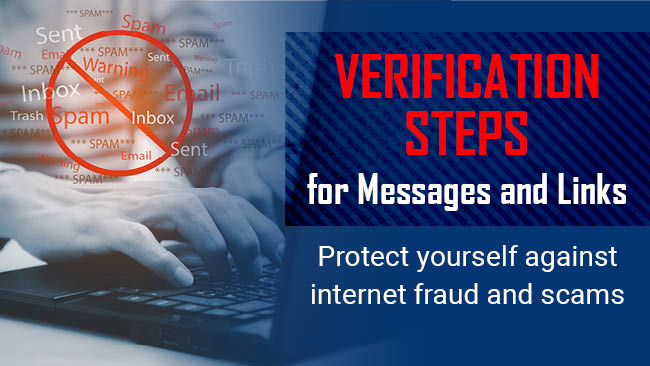
February 7, 2024
Employees and students can take a series of steps to verify information received via email, which remains one of the most common forms of transmitting false information and links. Please use the following points to help verify both messages and links received in your Blinn email account.
- Verify the email address aligns with the user’s name.
In Outlook, Blinn College email addresses will show more information when you hover over the sender’s username while external addresses will have a person’s name first, followed by their email address in angle brackets. Always check to make sure the address is reasonably associated with the name. If you correspond with someone outside the district, try to remain familiar with their actual email address and make sure it matches the person you are expecting. - Note the “You don’t often get email from …” message.
This is a warning from Outlook that the sender is not common to you, and any such email should be approached with additional caution. Click on the “Learn why this is important” link to read Microsoft’s warnings and suggestions regarding phishing emails. - Beware of mockups in messages showing real user info but with email addresses leading outside Blinn.
In this common scam, someone outside Blinn will sign their email with information swiped from the Internet, trying to give users the false impression they are reading something from a Blinn employee. Examining the actual email address the message was sent from will reveal a discrepancy, which is a huge red flag. - Verify links before you click on them.
With Blinn email, we use a safe links system to help protect from clicking to malicious sites. Nonetheless, caution should always be exercised before clicking on a link, especially from a source you are not expecting. Hover over the link to see where it is pointed to, since the text and the link might differ. - Avoid altogether clicking on links in emails requesting password changes, login information or financial information.
Instead, go to the financial site directly rather than clicking on the email link. In this way, you can avoid falling for a trap where you reveal to hackers your passwords or other sensitive information. If it is an unexpected or suspicious email about a Blinn activity, go directly to my.blinn.edu and follow the link to our system directly. For example, DynamicForms approvals should be accessed through my.blinn.edu rather than suspicious emails. - Verify your phone and computers are up to date.
The latest versions of operating systems for both phones and computers will be fortified against vulnerabilities. While never foolproof, it is always a good idea to have the latest OS for your device, with all the current patches. In Windows simply do a search for “updates” in the search bar. In the Mac OS, click the Apple icon, then System Preferences and do a search for “updates.” For iPhones, tap Settings > General > Software Update. For Android phones, tap Settings > About Phone (or Device), then Software (or System) Updates.
- https://support.microsoft.com/en-us/windows/protect-yourself-from-phishing-0c7ea947-ba98-3bd9-7184-430e1f860a44
- https://www.mimecast.com/content/email-fraud/
- https://consumer.ftc.gov/scams
Enjoy this article? Share it with one click!